Installing writing apps for Chromebook is the best way to put your new device to work.
Initially designed for educational purposes, it’s the perfect laptop alternative that packs a powerful punch for writers.
With the integration of Android app support, you can guarantee there are many fantastic writing apps you can get your hands on for all sorts of tasks.
Writing Apps for Chromebook: Top 4 Apps to Try
Whether you’re in the market for free or paid writing apps, we’ve found four of the top options you should try.
Each application has various benefits to help you finish academic papers, creative writing projects, and more.
1. Google Docs (via Google Drive)
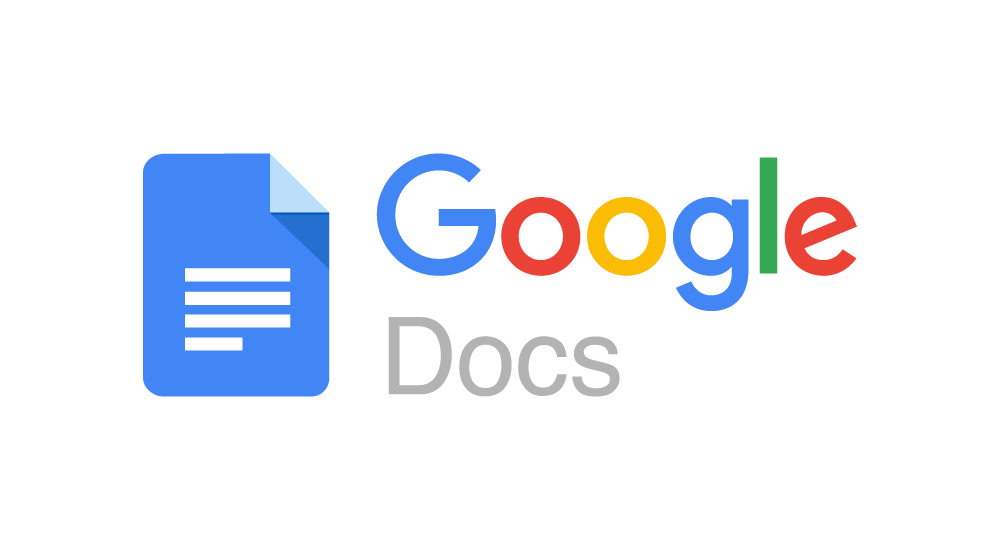
Undoubtedly, Google Docs (via Google Drive) is a fan favorite web-based writing app, especially for Chromebook users.
As a pre-installed program, it’s ready for you to use as soon as you set up your new device.
Although Google Docs lacks some features, such as an offline mode, it adds plenty of functionality (for free) to your Chromebook.
Features of Google Docs
There are plenty of great features Google Docs can bring to the table, including:
- Distraction-Free Writing
There’s nothing more challenging than trying to get a writing project done only to be burdened by a program with a packed user interface.
With Google Docs, it has a unique feature that helps eliminate distractions, such as excessive toolbars and editing options.
To enter distraction-free writing mode, visit the “View” menu and choose “Full Screen.”
- Grammar Check Add-Ons
When creating any piece of writing, you must check for all types of errors.
Google Docs has a reliable built-in spellchecker, but it also offers phenomenal integrations with highly popular third-party grammar checkers.
You can easily pair Grammarly, ProWritingAid, and other programs for perfect writing every time.
- Voice Typing
Imagine a world where you never had to type another letter again and could instead use your voice during the writing process.
One of the more unique features of this app is that you can use voice-to-text, helping to transcribe audio.
It’s an excellent tool for authors, especially when you need to get ideas down quickly.
- Formatting Tools
Google Docs is one of the best options for formatting, especially to adapt to your writing style.
You’ll have all the standard tools of word processors, such as paragraph adjustments, indents, spacing, and more.
Aside from that, it also boasts unique settings such as formatting tables, images, and page orientation.
- Bookmark Creation
When working on a lengthy project, it can be far more beneficial to be able to navigate to a specific page of interest.
This is where bookmark creation comes into play, as you can mark specific areas of your writing to come back to.
This is one of the best features for eBooks and multipage projects for easier navigability.
- Collaborative Writing
By far, the most notable feature of Google Docs is its ability to allow for collaboration.
When you create a document, you can change the sharing settings to allow others to read or edit your work.
All changes will be tracked directly in Google Docs in real-time, so you can work on team projects more efficiently.
2. Grammarly

Grammarly is primarily known as a grammar and spellchecker, but it also has many outstanding features for writing.
On your Chromebook, you can access it easily as a web-based platform, and it offers many similar features to a standard spell checker.
Not only that, but you’ll have AI-tech, which is ideal for any apps for writers.
Grammarly has a bunch of features and a simple user interface, making it great for writers of any age.
Also, you don’t have to worry about needing to download any software, a common concern for Chromebook owners.
That said, there is a desktop version that offers additional benefits, including:
- Distraction-free writing environments with a full-screen interface
- Dictionary features
- Additional online services for business writing
- Customizable features
Features of Grammarly
Grammarly has countless features to consider, from automatic corrections to creating personalized dictionaries.
- Grammar and Spelling Checks
Whether you have a free or paid account with Grammarly, you’ll be able to benefit from grammar and spelling checks.
Both account types also check for style errors, helping improve the overall quality of your work.
You’ll be able to refine your sentences, making them easily digestible for your audience.
- Tone and Format Adjustments
With a premium account with Grammarly, you get additional features ideal for professional and academic projects.
Tone and format adjustments allow you to transform your writing for a specific audience, making it easier to understand.
The AI technology determines whether you use the appropriate sentence structure and vocabulary for your particular audience.
- Plagiarism Checker
One of the most popular features of Grammarly is its helpful plagiarism checker, which comes with a premium subscription.
This tool can check your work against thousands of pre-published articles and online content.
It helps ensure your work is 100% original before submitting it for assignments or tasks.
- Automatic Corrections
One of the newer features of Grammarly is the program’s ability to make automatic corrections.
If you have several of the same common errors in your writing, you can correct all of them at once.
This helps considerably reduce the amount of time it would normally take you to edit your work.
3. Calmly Writer
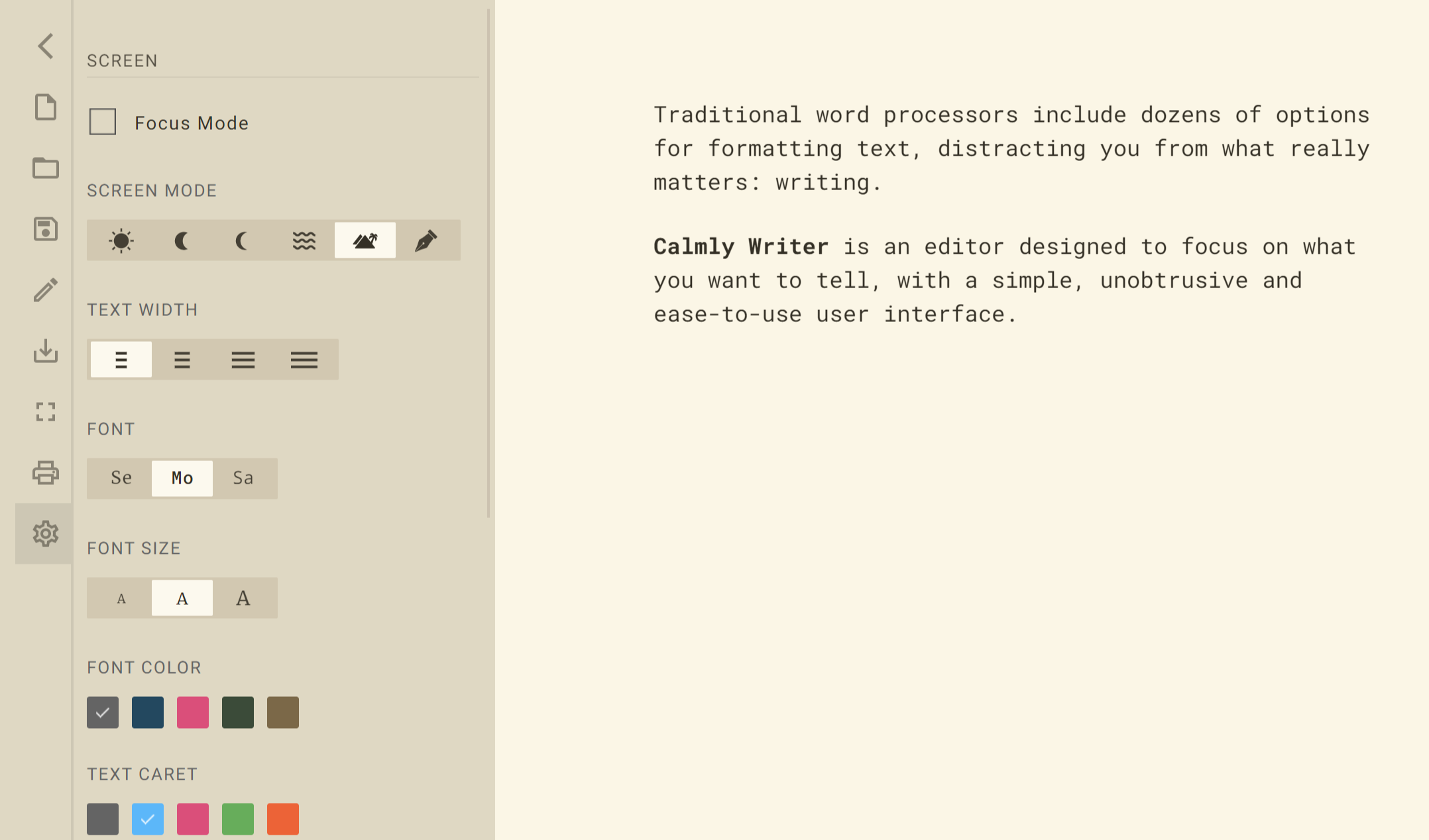
Calmy Writer is a great app for Chromebook users. It has few distractions and allows you to focus primarily on your work.
Depending on your preference, you can download it as an extension app or use it directly through your browser.
That said, the extension app can be preferred, especially if you enjoy working offline.
With a streamlined interface, you won’t have to worry about extensive menus and hard-to-learn features.
It’s also pretty straightforward, making it ideal for all types of writers.
Features of Calmly Writer
There are a few interesting features you’ll get to use with this app; let’s explore them below.
- Focus Mode
One unique feature of Calmly Writer is its Focus mode, which helps you pay closer attention to your writing.
As you type, editing options disappear from the user interface and return once you finish typing.
Also, with this setting, the paragraph you’re working on is highlighted to keep your line of sight focused.
- Autosaving
Much like Google Docs, this app also allows you to benefit from autosaving.
In the event of an unexpected power loss or if you close your window, your work will always be protected.
When you reopen Calmly Writer, everything you’ve worked on will be ready to continue.
- Color Themes
When writing, choosing a color palette that’s soft on your eyes can be best to prevent eye strain.
This app has five color themes: light, dark mode, dark blue, dune, and an “old school” mode.
Choosing the right theme helps keep your attention to writing, making dedicated notes, and meeting your daily writing goals.
- Additional Features
You’ll be able to use plenty of additional details in Calmly Writer, including customizable text colors, formatting options, full-screen mode, smart punctuation, and easy exporting.
It also boasts daily goals, plotting tools, a simple installation process, and to-do lists for daily tracking.
4. Microsoft Word
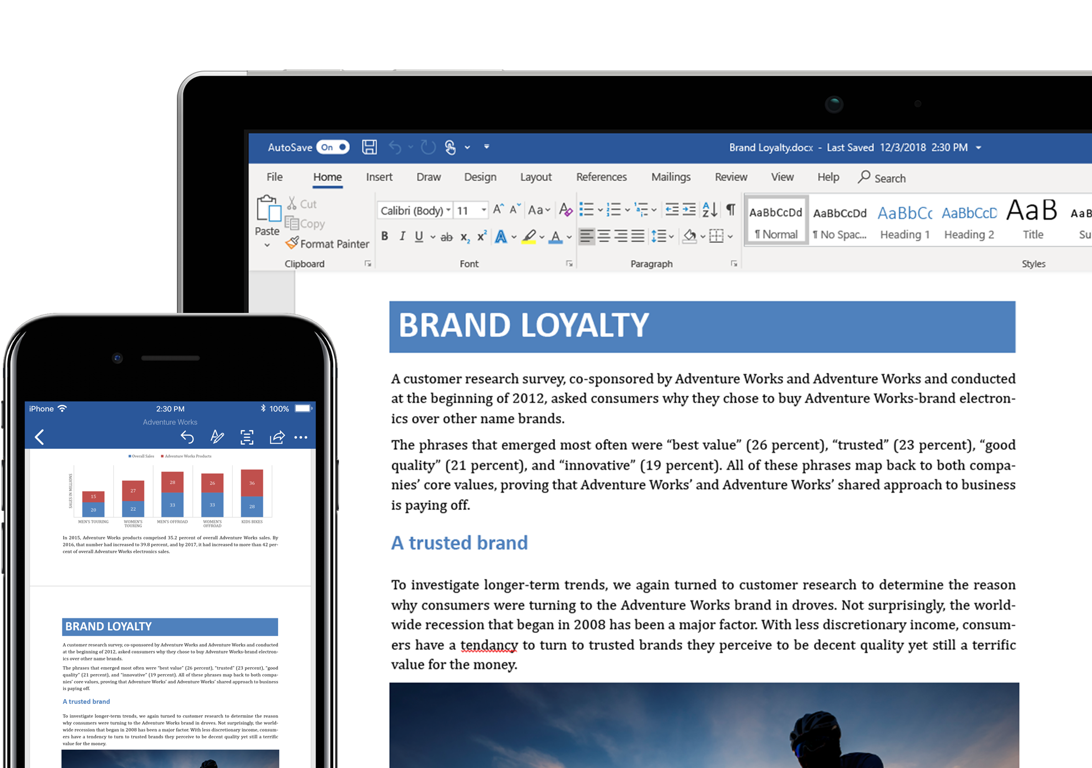
If you’re a fan of the classics, Microsoft Word is a must-have for all types of writers.
Not only is it the godfather of writing apps, but it also comes with many must-have features.
The primary issue is that to use Word at its best capability, you will need to buy a license, which can be costly.
Fortunately for Chromebook users, Microsoft has recently made all their 365 products available through the Play Store.
That said, you can easily download Microsoft Word onto your Chromebook.
Features of Microsoft Word
Undoubtedly, there are far too many features of Microsoft Word to list in a single article.
However, there are several key things you’ll love to have at your disposal with this distraction-free platform.
- Dictating Feedback
One of the newest features added to Microsoft Word is the ability to dictate your feedback instead of leaving writing comments.
This surely helps cut back on the time it takes to edit documents, giving teams a more personable approach to refining their written content.
- Upgraded Editor
Word’s built-in editor lacked many features in the past; today, it’s almost as powerful as third-party author platforms.
With the upgraded editor, you can review your grammar and spelling for each document.
It also offers top-tier writing suggestions to make your content as polished as possible.
- Royalty-Free Images, Icons, and Stickers
When designing a project, you must use visual imagery to get your point across.
Microsoft Word now has a diverse collection of royalty-free stock icons, stickers, and images you can insert directly into the document.
- Interactive Documents
This feature is particularly helpful for making an interactive learning platform.
Users can transform ordinary static pages into interactive content to share with their teams.
It’s constructive for web designers but can also be fantastic for online content writers.
- Standard Features
The impossible list of standard features Microsoft Word offers as a basic spell checker is unmatched.
You’ll have several editing tools, formatting and inserting tools for tables, charts, videos, audio, and more.
Its collaboration tools are great, with the ability to “@” team members to bring their attention to specific project areas.
You can also export your documents to various formats, making it easy to customize your copy as needed.
It’s definitely the app of choice for millions of writers worldwide.
Improve Your Content With the Best Writing Apps
Having the four best writing apps for Chromebook is a sure-fire way to enhance the versatility of your laptop alternative.
Instead of using lackluster programs with limited functionality, the apps we explored above have plenty to offer.
When it comes to improving your writing, they are essential to have loaded on your device.




